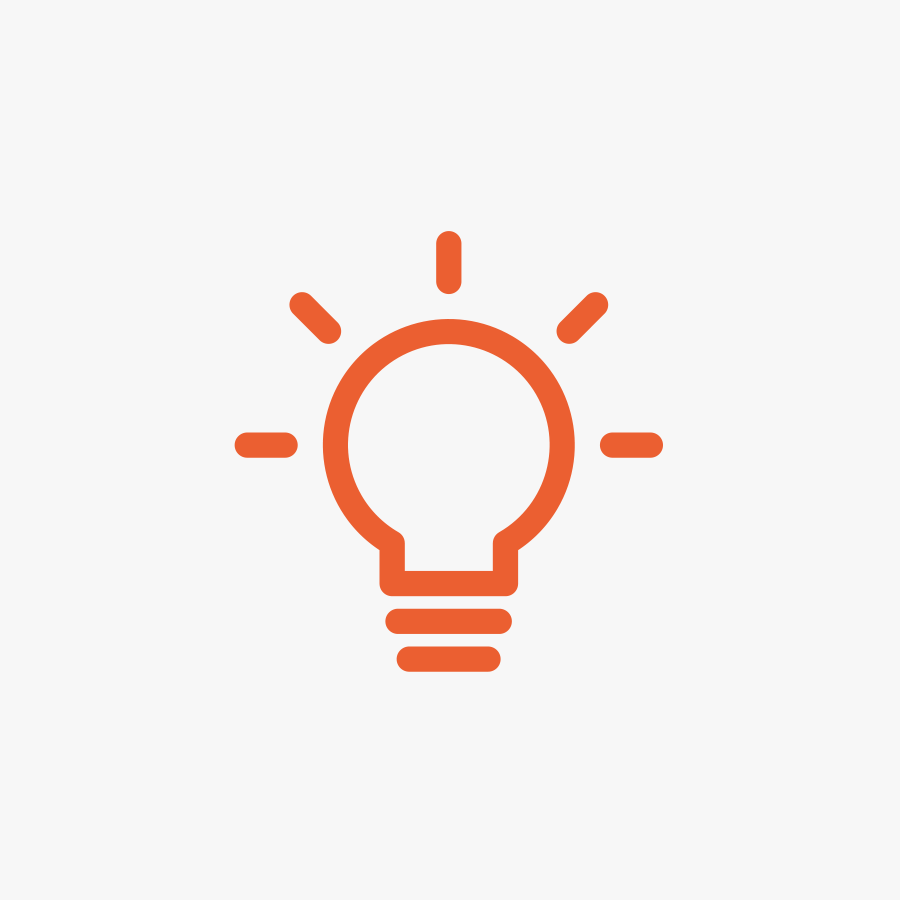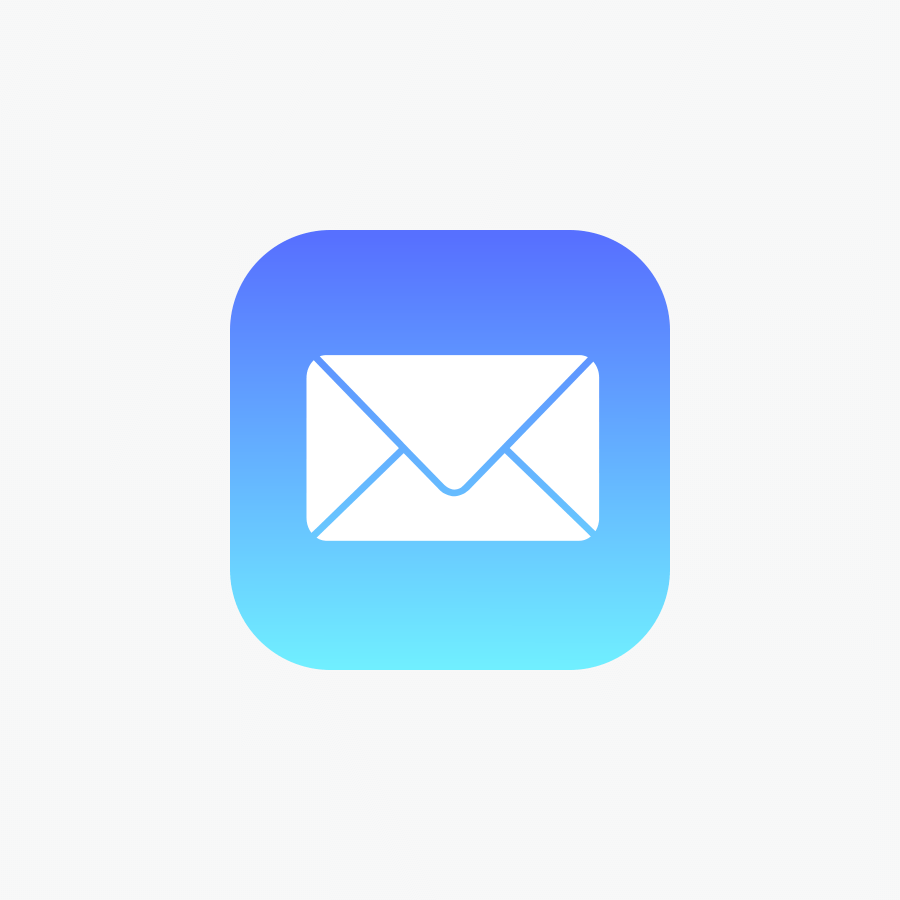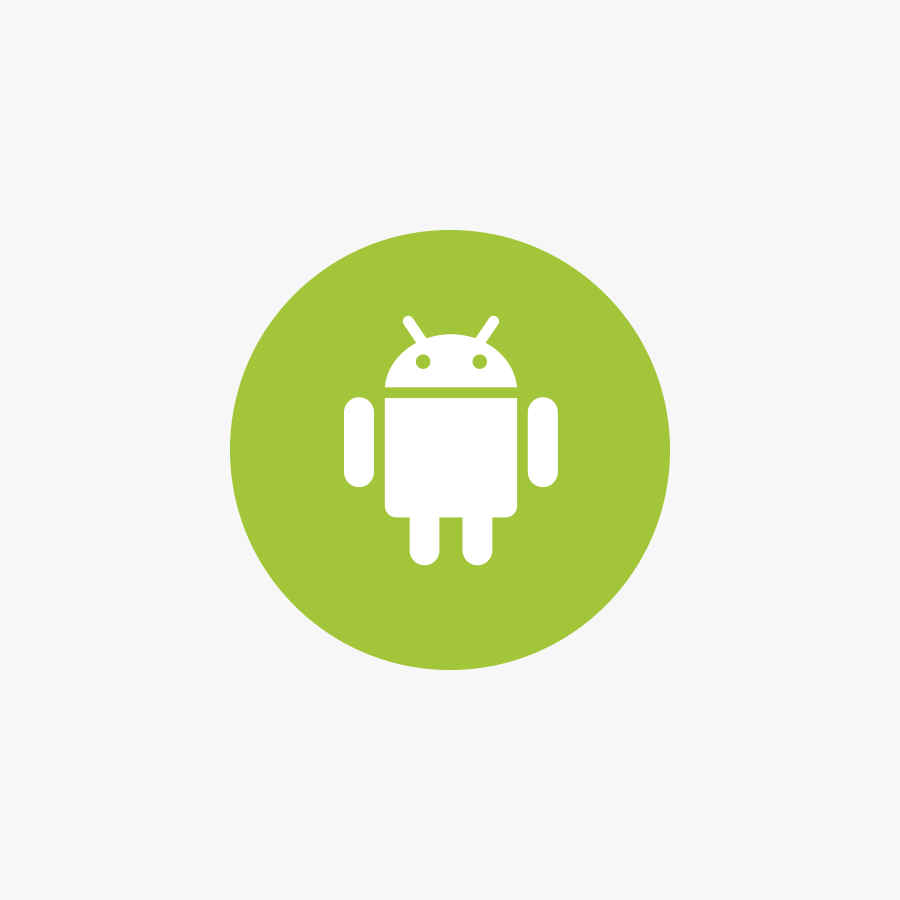Moving to the new Email System
If you are having issues with the new email system once you have been swapped over there are a couple of thing you will have to check.
Log into webmail
- First check you can login to Webmail using the new webmail system at: https://mail.a.hostedemail.com/
- Enter in your email and password and then click login.
(If you can’t then it’s a problem with your password which we would need to get for you.)
Problems with Sending E-mails:
- First go to (File – Account Settings – Account Settings)
- Double click onto your account e.g. “[email protected]”.
- In the server information change “outgoing mail server” to: mail.a.hostedemail.com
- Once you have made the changes to outgoing mail server, Click on More Settings.
- Go to the advanced tab .
- On this screen you want to make sure the incoming server (IMAP) is set to 993 or 995, it should automatically change once you have set the following encryption type to ‘SSL’. if there is no drop down box it should be a tick box and you want to tick it.
- Outgoing server (SMTP) should be set to: 465.
- Under that you can find the “Use the following type of encrypted connection” and in this drop down you want to pick the ‘SSL’ option.
- Then click ok.
- Then click next which will then test the settings, once completed click close on the test window.
- Finally click the finish button.
Setup guides
(Use Cluster A: mail.a.hostedemail.com)