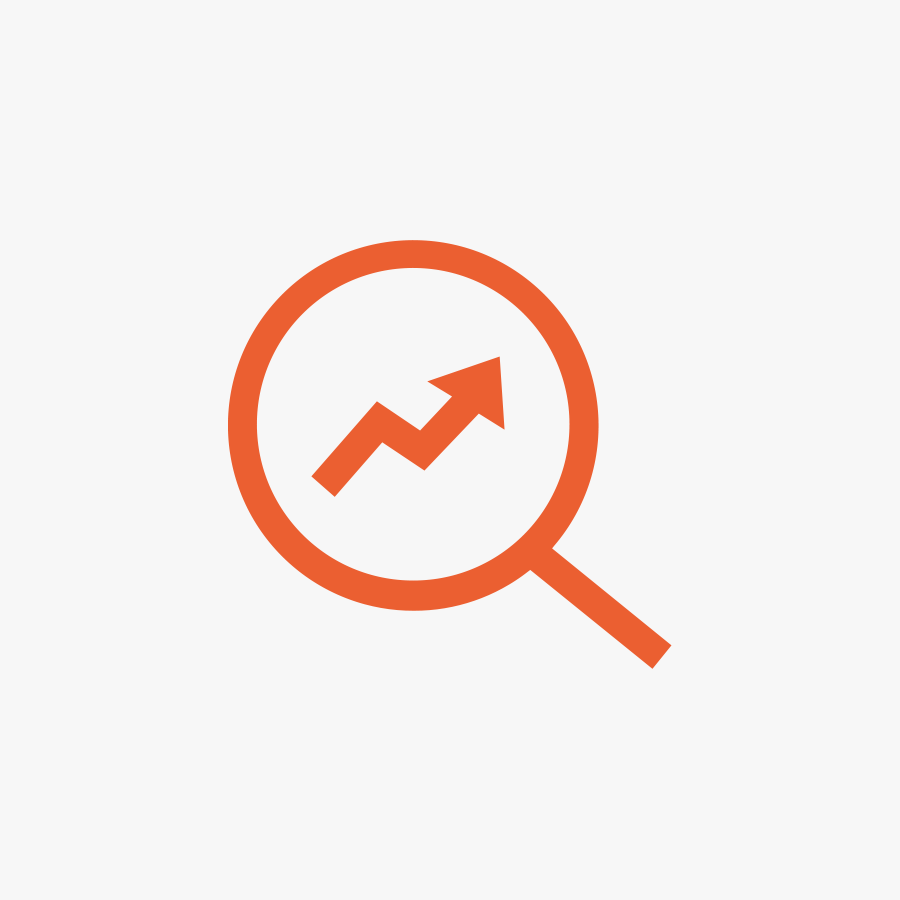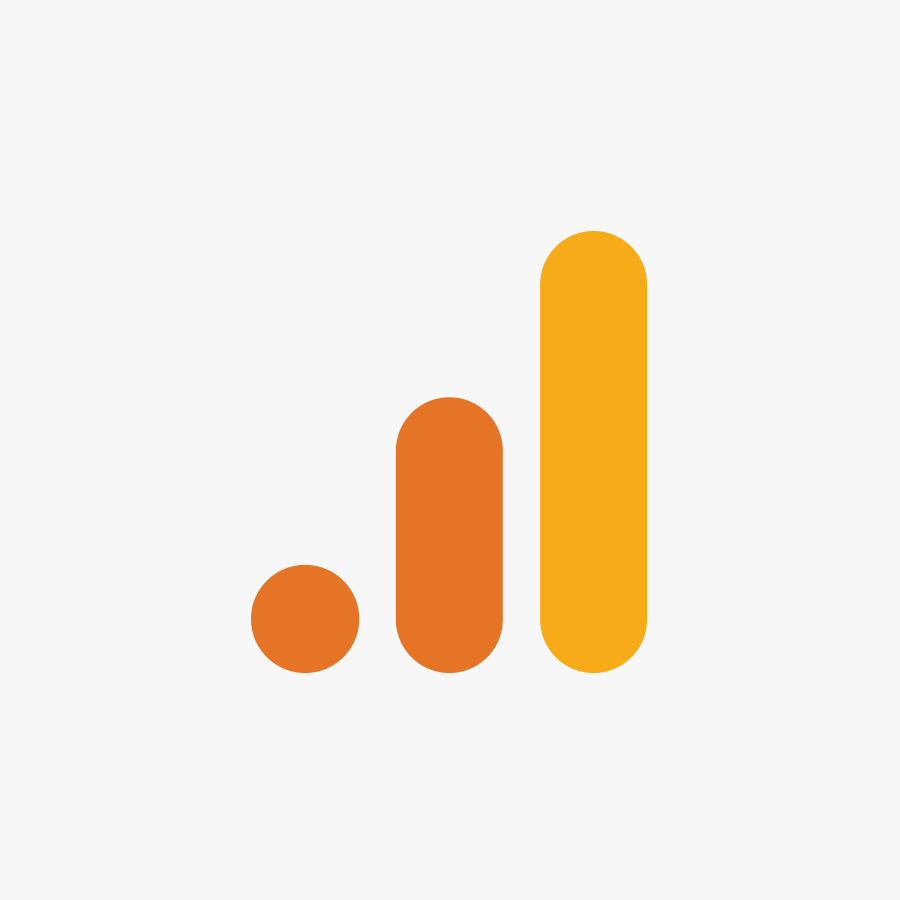How to set up a Twitter account
Still not on Twitter?
Twitter has been ranked by browsing behaviour analysts Alexa as the world’s 8th most influential website. Twitter is now in its 7th year of existence. What’s more, industry experts predict that social media will have an even greater influence on both the business and personal spheres soon.
We have come to the realisation that many struggle to get started with new online platforms. With that in mind, the BF team have created a step-by-step best practice guide to the Twitter sign-up process.
STAGE ONE
Once you’ve typed “twitter.com” into your browser, you will be prompted to enter your name, email address and password. If you are signing up for a personal account, it would make sense to use your full, real name. This should allow friends and colleagues to identify you easily. This real name will be separate to your Twitter handle (see “Stage Two” section below) and can often be the clearest way of communicating your true identity.
When signing up for a business account, it is important to clearly state your business name and to contemplate briefly describing your line of work. SEO considerations are becoming an increasingly important factor in the social media arena.
When selecting an email address, beware that Twitter will initially send you a high volume of updates relating to events surrounding your account. Brace yourself for the initial onslaught of spam and read on (“Stage Four” section), for advice on how to stop it. As always, when selecting a password, security and memorability are of vital importance. Choosing an easy-to-recall, secure password that includes letters, numbers and perhaps even symbols and punctuation is best practice.
Don’t worry, all of the fields that you’ll encounter at Stage One can be changed later.
STAGE TWO
The second screen will prompt you to choose a Twitter handle. A “handle” is an abbreviated username or moniker that will represent your account. Fellow Twitter users can use this handle to direct messages at you, or to reference and credit your work. The handle will always take the format of @yourhandlehere.
When selecting a handle, it’s important to keep punctuation to a minimum. Characters like underscores can lead to user confusion, and will only serve to reduce the amount of interaction that you receive.
It would also make sense to select a name that succinctly sums up your business. This could be an abbreviated version of your company name or maybe a company slogan. Handle availability can be factor on Twitter as, much like with phone numbers, each permutation can only exist once.
A new user should also note that it is often sensible to use capital letters at the beginning of words in Twitter handle. This is in case you have many consecutive instances of the same letter in a name. For example, if your handle were @expressstores, you may want to create a visible definition of the number of “S”s included i.e. @ExpressStores. This is an easy way to reduce consumer confusion. It should have no negative impact either, as messages will still be received if directed to the all lower-case variation. This capitalisation is window dressing. Twitter is not case-sensitive when it comes to handles. Once you’ve chosen an available name, click “Create My Account” to proceed.
STAGE THREE
At this stage, you will be prompted to begin engaging with the existing Twitter community.
We would suggest that all new users follow a few of the recommended celebrities. Particularly ones that are relevant to your interests and/or industry.
It is also possible to run an online address book check. This will tell you which of your existing real world connections are on Twitter. If you use a compatible email service, such as GMail or Hotmail, you will be able to export your contacts quickly and easily. If not, and you use a facility such as Outlook, here’s a sneaky tip for you…open a GMail account, import your contacts from your existing email account, then run the address book check, after selecting GMail.
Importing your contacts can be particularly useful for business. You can save the time, effort and money that would otherwise be spent on manual searching. It will also give your new Twitter account an instant kick-start.
STAGE FOUR
Now you will have the opportunity to choose appropriate settings for your account.
By clicking on the cog at the top right of the screen, then browsing to “email notifications”, you will be able to un-check the ‘receive spam’ features. Simply click on the boxes next to terms such as “email me when I’m followed by someone new”.
You can also click on “profile” to begin altering your page’s visual presentation. In this area of the site you can change the background design of your page. Don’t spend too much time on this. A simple background that matches your brand’s colour scheme or, in the case of a personal account, reflects your personality works best. A recent addition to Twitter that complements the background feature is the large Facebook-influenced banner that sits behind a user’s profile pic. It’s important to choose an image or pattern that complements your profile picture and doesn’t take the eye away from it.
Speaking of profile pictures, be sure to upload one via this section. If you don’t, you will be left with a variation on Twitter’s default egg. The default egg is notorious amongst the online community. It’s the calling card of the spam artist. Once you become more familiar with the Twitter community, you’ll begin to notice robotic temporary accounts that frequently spring up and spread viruses and useless links – typically they’ll have the offending egg as their pic.
STAGE 5
If running an account for business purposes, you might want to consider using either your company logo. Or a photo of a high-profile staff member (thus positioning them as a brand ambassador).
If using a company logo, be sure to use a high-resolution image that will show clearly in all of the possible formats seen on Twitter. There are instances where this image will appear in larger or smaller forms. If you’re having trouble with the way your logo displays, the easiest way to re-size is by opening the image file in an image editor and going from there. When it comes to size and resolution, beware that the maximum photo upload size allowed is 700,000 bytes. Right click on the image file on your desktop and choose “properties” to find out what the size is.
Once this is done, you can move on to filling out your bio section. Here you can enter a brief, keyword-rich description of yourself, your business and/or the purpose of your account. One current trend amongst influential industry professionals is to describe the things that they will be tweeting about, when and how often.
When writing your bio you will also need to be conscious that the maximum character limit is 248.
The final feature of your profile is perhaps the most important – the URL that you post below your bio. Be sure to complete this section by linking back to your website, blog or another relevant internet hub. A link from a high-traffic, high-reputation site like Twitter can give an invaluable boost.
***
So there we have it, you’ve laid the foundations for an excellent social media presence.
If you’ve followed our instructions carefully, you should now have an optimised name and bio, an effective handle, attractive background visuals, the ability to avoid spam and more importantly, to avoid being seen as a spammer.
All that you need to do now is to maximise your contact base. Use the Twitter search bar to find people that fall within your natural, pre-existing network. They could be real world friends, relatives and colleagues, industry peers, members of your supply chain or simply neighbouring local establishments (yes, that includes competitors). Simply click on the “follow” button next to their bio. Try it now on the @wearebfi Twitter page, where we share regular information for people and businesses that are new to social media.